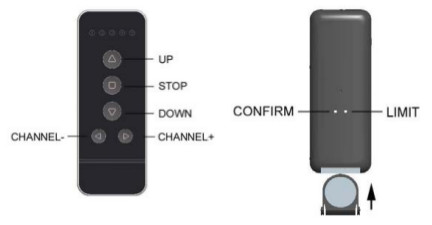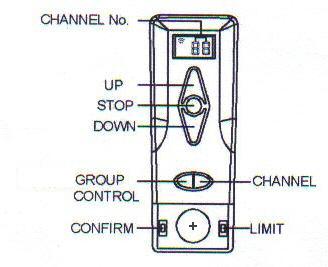Please note, this page is for TMDC-12-25-11-25-RB roller blind motors with built-in battery, please see other tubular motor instructions here.
These built-in battery motors are designed for long term battery operation, particularly for use with 'in window' solar installations. They have an industry leading standby current consumption of 0.03 mA or 30 uA (30 micro-amps). 1 uA is one millionth of an Amp, approximately 1,000 times less than what our regular motors use (about 20 to 30 mA) while 'listening' for a command.
This is accomplished with special circuitry that has no unnecessary components such as sound transducers, etc. For this reason, the operation is slightly different from our standard radio motors in that we substitute a slight motor 'jog' instead of a beeping sound. You can follow the instructions for programming and pairing our regular radio motors re channel assignments, but you must look for the motor to jog instead of waiting for a sound.
We have replaced the sound cues with the motor jog cues in the instructions below
See a full list of battery motors in our online store.
1. Identifying the RollerTrol™ battery motor features:
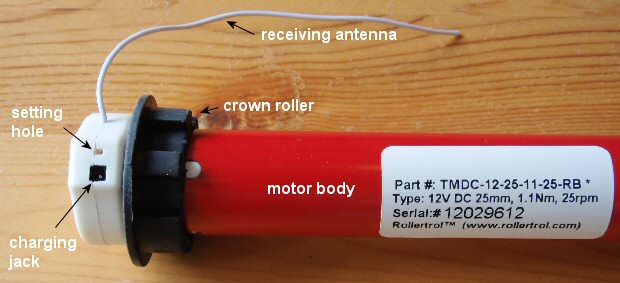
Picture 1: Setting switch & charging connection
Each RollerTrol™ battery motor has a a small hole on the outside edge of the cap at the wired end of the tubular motor.
At the bottom of the hole is a small switch for activating the 'programming' mode of the motor.
You will need a very small jeweler's screwdriver or a stretched out paper clip to insert into the hole to reach the setting switch.
You can feel a pronounced click when this switch is activated, when inserting a small screwdriver or similar item into the hole. You do not need to apply much pressure for this to be activated.
2. Charging with AC Charger or Solar Panel:
The charging jack is where you would plug in either the optional solar panel or the AC to DC charger. Note that you will risk destroying the battery if you use anything other than the units we provide; they have been carefully designed to work with the built-in internal battery and associated circuitry.
The LED on the AC charging unit will change color to green when the battery is fully charged. When you first receive the motor it will be in a partially charged state that will require topping up. This could take up to 4 hours; the LED on the charger unit will turn green when it is done.
Here's a picture of the window mounted solar panel that is an option for our battery motors. The elongated design suits window mounting with either horizontal or vertical orientation:

Picture 2: Window Mount Solar Panel for Battery Motors
Here is the best way (above) to attach the brackets to the solar panel, by applying pressure with thumbs (hook the bottom flange into the housing channel first). Once they are clipped on, you can slide them horizontally to suit your installation requirements. Peel off the protective plastic covering once it is installed.
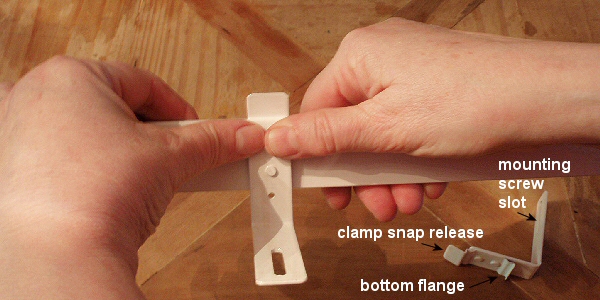
Picture 3: How to Attach Brackets to solar Panel
3. Preparing the Multi-Channel Radio Remote Controls:
There are 2 styles of remote used with this motor. The newer 5 channel hand-held, and the older unit with a backlit display (no longer manufactured).
|
1. This is the 5 channel new style remote, replacing the older style seen below. It is available in black or white. The battery compartment/tray is at the bottom of the remote body. If the button battery is not installed, insert it now. Please pay attention to the battery polarity. The battery fits in the holder only one way, so that you get the battery polarity correct. There are 2 buttons side by side on the back of the remote. The left one is labelled 'C' (confirm) and the right one is labelled 'L' (limit). Please familiarize yourself with the location of these switches.
|
2. This is the older 8 channel remote, not manufactured anymore, replaced by the newer style seen above. It is available in black or white.
|
Slide the cover off the bottom of the remote control. A slight downward pressure with your thumb while you slide it off the bottom of the remote is all that is required. |
After removing this cover, you will see the battery compartment in the center of the exposed section. If the button battery is not installed, insert it now. Please pay attention to the battery polarity. The battery has a large plus + sign on one side (see diagram below) - this should be facing up, towards you. |
|
|
|
After removing this cover, you will see the battery compartment in the center of the exposed section. If the button battery is not installed, insert it now. Please pay attention to the battery polarity. The battery has a large plus + sign on one side (see diagram below) - this should be facing up, towards you.
There are 2 switches on either side of the battery holder. The left one is labeled 'confirm' and the right one is labeled 'limit'. Please familiarize yourself with the location of these switches.
Note that there is a small indicator in the left hand top corner of the digital channel display that indicates when the remote is transmitting a control signal.
4. Clearing the Motor Memory:
If you have the newer style remote:
- Press and release the Confirm button 3 times, then the motor will jog slightly.
- After you see the jog, the memory clearing procedure is complete, and you can test the remote to see that the channel assignment has been erased.
If you have the older style remote:
- Hold the setting switch down. After about 2 or 3 seconds, you will see the motor jog slightly.
- Continue to hold the switch down for a few more seconds, until you see it jog again.
- After you see the second jog, the memory clearing procedure is complete and you can release the switch.
The operation is done at this point - the memory has been cleared. You can reset the memory as many times as you like.
5. Assigning The Individual Channels:
Please note that this procedure (and subsequent procedures) are basically the same for both remotes, other than the location of the Confirm and Limit buttons, so we won't be repeating any further instructions after this point.
If you have the newer style remote:
- Press the channel button until you see channel 01 displayed on the remote.
- Hold the setting switch on the motor down for about 2 or 3 seconds. When you see the motor jog slightly, release the setting button. The motor is now in programming mode and is waiting for its channel assignment.
- To complete the channel assignment, press the 'confirm' button on the back of the remote (left side). You will see the motor jog almost immediately; release the button when you do.
- Please Note: You have about 6 seconds to press the confirm button, otherwise the setup procedure will 'time out', and you'll have to start over.
If you have the older style remote:
- Press the channel button until you see channel 01 displayed on the remote.
- Hold the setting switch on the motor down for about 2 or 3 seconds. When you see the motor jog slightly, release the setting button. The motor is now in programming mode and is waiting for its channel assignment.
- To complete the channel assignment, press the 'confirm' button inside the remote (left side). You will see the motor jog almost immediately; release the button when you do.
- Please Note: You have about 60 seconds to press the confirm button, otherwise the setup procedure will 'time out', and you'll have to start over.
At this point, the operation is complete - the motor is assigned to channel 1. You should be able to activate the motor normally when channel 1 is selected on the remote control.
6. Testing the Motor Direction:
You should be able to run the motor at this point - try the up/down/stop buttons. If the motor runs in the opposite direction to the one desired, you can reverse the motor direction:
- hold down the 'limit' switch, then hold down the stop button also (both at the same time).
- after a few seconds, you will see the motor jog
- release both keys and test the motor again (it should run in the opposite direction).
Please Note: If you accidentally hold down the Confirm button, instead of the Limit button: This puts it into the travel limit setting mode, and you have to complete the operation before you can go back to the reversal programming. You can tell if you're in that mode because the motor will 'jog' in small steps in one direction or the other, so that you can accurately set the travel limits. You have to complete both up and down travel limit settings before you can get out of that mode (see step 8).
7. Assigning Motor to 'ALL' Group:
As a convenience, each motor is automatically assigned to the ALL group when it is paired with another channel. There is no need to assign it separately.
You can create groupings of motors by assigning them to a different channel; motors cannot be excluded from the ALL channel.
8. Setting the Upper and Lower Travel Limits:
The travel limits of a RollerTrol™ motor can be set and changed at any time with the remote control; you do not have to touch the motor at all. The sequence is as follows:
Setting the Upper Limit:
- Press and hold down the 'Limit' button (figure 4) for 3 seconds, until you see the motor jog. This action places the motor into its limit programming mode.
- Press the UP button on the remote; the motor will move in the up direction at normal speed.
- When it gets close to the upper limit, press the STOP button. The motor now enters the 'Jog Positioning' mode.
- Press the UP or DOWN buttons to move the motor slightly in one direction or the other. You'll see the motor move in very short steps that are a small fraction of a full rotation. Use this mode to position your motor at the exact upper limit you desire.
- Press the 'Confirm' button. After you see the motor jog slightly, the upper limit has been set. The motor is still in 'programming mode' so that you can set the lower limit (you cannot exit the programming mode until this is done).
Setting the Lower Limit:
- Press the DOWN button on the remote; the motor will move in the down direction at normal speed.
- When it gets close to the lower limit, press the STOP button. The motor now enters the 'Jog Positioning' mode.
- Press the UP or DOWN buttons to move the motor slightly in one direction or the other. You'll see the motor move in very short steps that are a small fraction of a full rotation. Use this mode to position your motor at the exact lower limit you desire.
- Press the 'Confirm' button. After you see the motor jog again, the upper limit has been set. The motor is now back in normal running mode and you should be able to test the full excursion.
9. Repeat the above steps for each motor:
The process is the same for all motors in the group, but each one will normally be assigned to a different channel (although you CAN assign multiple motors to the same channel). Once the travel limits have been set, they will be observed for each individual motor, even when activated simultaneously in Group Mode with the ALL button.
10. Using Multiple Remotes:
You can assign a motor to more than one remote control; the motors can 'learn' the bit pattern of more than one remote. Note that no two remotes use the same encoding, so you must go through the learning procedure with any additional remote you wish to use. The first remote assigned to the motor (after the initial clearing of memory) is considered to be the 'primary' remote and is the only unit that can be used to set the travel limits and motor reversal.
11. Extending Radio Motor Control: Use Any Web Enabled Device
With the zwave interface and Vera™, you can later extend control of your window blind radio motors to any browser on your web enabled devices (PC, phone, tablet, etc). VeraLite is the bargain of the year when it comes to full blown home automation systems - and the most user-friendly.
We sincerely hope you enjoy using these advanced motors; if you have any questions, please feel free to contact us at any time!

 Shopping Cart Home - Start Here
Shopping Cart Home - Start Here Remote Controls for Radio Equipped Motors
Remote Controls for Radio Equipped Motors DIY Starter Kits for Window Shades
DIY Starter Kits for Window Shades DIY Starter Kits for Window Openers
DIY Starter Kits for Window Openers ZWAVE Blind & Shade Controllers
ZWAVE Blind & Shade Controllers How To Choose the Right Blind & Shade Motor
How To Choose the Right Blind & Shade Motor Select tubular Motor (Comparison table)
Select tubular Motor (Comparison table) Choose RollerTrol Battery & Solar Motors
Choose RollerTrol Battery & Solar Motors DIY Roller Blind Motors - FAQ
DIY Roller Blind Motors - FAQ How To Insert Blind Motors & Attach Brackets
How To Insert Blind Motors & Attach Brackets Calculate your Blind or Shade fabric Weight
Calculate your Blind or Shade fabric Weight Select Tube Size for Blind Motor
Select Tube Size for Blind Motor How to Insert Blind Motors Into Tube
How to Insert Blind Motors Into Tube How to Insert Blind Motors Into Tube with Adapters
How to Insert Blind Motors Into Tube with Adapters Attach Mounting Brackets - Standard + Mini Series
Attach Mounting Brackets - Standard + Mini Series Attach Mounting Brackets - MAXI Blind Series
Attach Mounting Brackets - MAXI Blind Series How To Set Up Radio Equipped Blind & Shade Motors
How To Set Up Radio Equipped Blind & Shade Motors Series P Radio Remote Control Motors
Series P Radio Remote Control Motors Series G Radio Remote Control Motors
Series G Radio Remote Control Motors Series R Radio Remote Control Motors
Series R Radio Remote Control Motors BroadLink RF/IR Hub System for Motors
BroadLink RF/IR Hub System for Motors How To Set Up Window/Skylight Openers
How To Set Up Window/Skylight Openers Introduction: Window & Skylight (K Series)
Introduction: Window & Skylight (K Series) BroadLink RF/IR Hub System for Motors
BroadLink RF/IR Hub System for Motors Z-Wave Interfacing for Shade & Opener Motors
Z-Wave Interfacing for Shade & Opener Motors Wired Wall Switch Control of Window Openers
Wired Wall Switch Control of Window Openers How To Use Alexa With Our Motors & Window Openers
How To Use Alexa With Our Motors & Window Openers How To Use BroadLink Phone App Hub With Our Motors
How To Use BroadLink Phone App Hub With Our Motors How To Set Up ShadeSlider Skylight or Bottom-Up Blind
How To Set Up ShadeSlider Skylight or Bottom-Up Blind How To Retrofit RV, Boat and Motorhome Blinds
How To Retrofit RV, Boat and Motorhome Blinds How To Set Up Non-Radio Motors
How To Set Up Non-Radio Motors Operation & Travel Limits of Non-Radio Motors
Operation & Travel Limits of Non-Radio Motors Make a Simple DC Motor Reversing Switch
Make a Simple DC Motor Reversing Switch How To Set Up ZWAVE Control
How To Set Up ZWAVE Control ZWAVE Controller for G Series Radio motors
ZWAVE Controller for G Series Radio motors ZWAVE Door/Window Opening Detection
ZWAVE Door/Window Opening Detection ZWAVE Motion Detector with Temperature Sensing
ZWAVE Motion Detector with Temperature Sensing Motorized Window Blinds & Shades
Motorized Window Blinds & Shades Motorized Dual Window Shade
Motorized Dual Window Shade Make Motorized Blackout Blinds
Make Motorized Blackout Blinds Phone-Tablet-PC Control for Motorized Blinds
Phone-Tablet-PC Control for Motorized Blinds Mini Motor for Existing Shade Retrofit
Mini Motor for Existing Shade Retrofit Roman Shade Retrofit
Roman Shade Retrofit Make a Motorized Window Opener
Make a Motorized Window Opener Blind & Shade Motors for RV & Boats
Blind & Shade Motors for RV & Boats Make Your Own Projector Screen
Make Your Own Projector Screen Curtain Closer: Ultimate Home Theater
Curtain Closer: Ultimate Home Theater Wireless Battery Operated Drapery Motor Kit
Wireless Battery Operated Drapery Motor Kit Make a Motorized Bottom-Up Shade
Make a Motorized Bottom-Up Shade Make a Motorized Skylight Opener
Make a Motorized Skylight Opener BroadLink RF/IR Hub System for Motors
BroadLink RF/IR Hub System for Motors Why Buy From US?
Why Buy From US? Background & Mission Statement
Background & Mission Statement Customer DIY Testimonials
Customer DIY Testimonials Site Map - Search All Pages
Site Map - Search All Pages Why Buy From US?
Why Buy From US? RollerTrol Users Forum
RollerTrol Users Forum Contact Page
Contact Page